Common Issues Encountered in Siemens S7-200SMART PLC Programming
August 27, 2024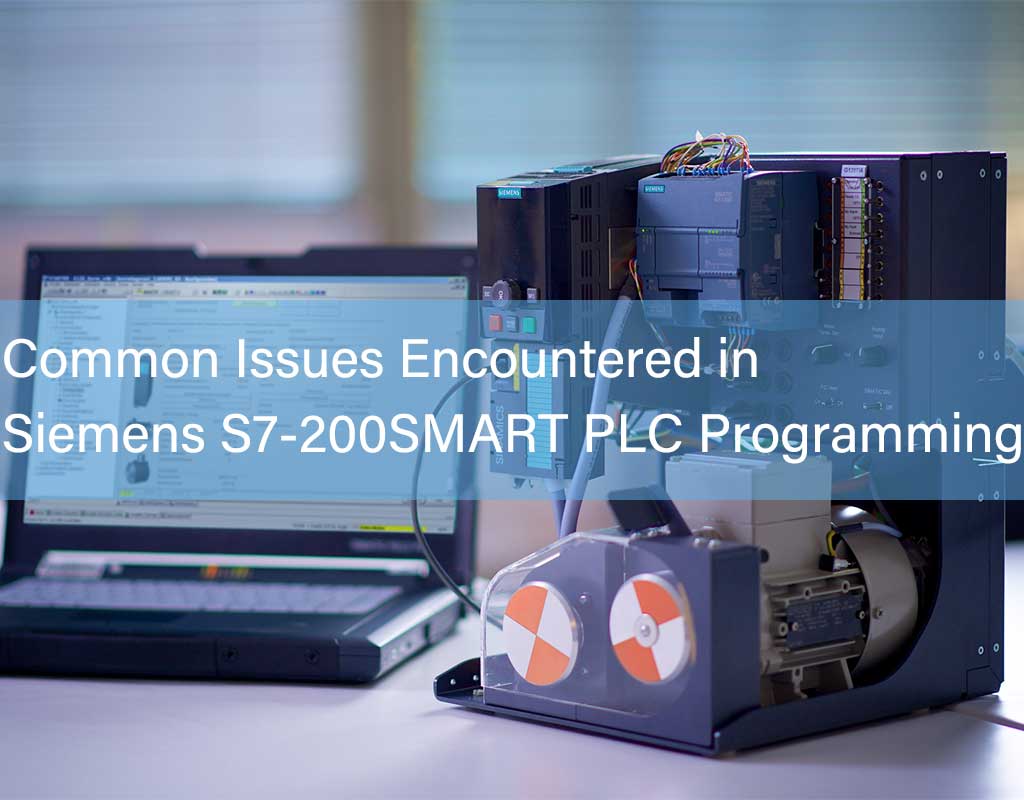
Siemens S7-200SMART PLC Issues
Q: How can you convert a Siemens S7-200SMART PLC program into a S7-200 program?
A: 1. In the S7-200 SMART software, right-click "Program Blocks" and select the export command to save the program as an *.awl file. In the S7-200 software, right-click "Program Blocks" and choose the import command to restore the *.awl file as a program. 2. You can also open both software programs simultaneously and transfer program segments using the clipboard.
Q: How should you wire the RS485 communication for the Siemens S7-200SMART PLC with the expansion module signal board SB CM01?
A: For RS485 wiring, connect positive to positive and negative to negative. On the SB COM1 signal board, Tx/B represents the 485 positive signal, and Rx/A represents the 485 negative signal.
Q: What should you do if the Siemens S7-200SMART PLC compiles the program normally but shows a non-fatal error during download?
A: Editing can only identify errors in the program that do not conform to programming principles. For non-fatal errors during download, check the recorded error information in the PLC menu under "Information" in the software.
Q: Can the S7-200 PLC program be opened with the S7-200SMART PLC programming software?
A: The S7-200 SMART programming software can directly open S7-200 programs, but the reverse is not possible; the S7-200 programming software cannot open S7-200 SMART programs.
Q: The symbol table in STEP 7-MicroWIN SMART for Siemens S7-200SMART PLC cannot be opened. What might be the problem?
A: Consider resetting the software interface. Go to the menu: View >> Components >> Reset View, then close and restart the software to initialize the interface.
Q: Can the signal board of Siemens S7-200SMART PLC function as a master station when using the integrated 458 port for communication with a frequency converter and an extended 485 port for 1200RTU communication?
A: Yes, the Siemens S7-200SMART PLC signal board can act as a master station.
Q: The Siemens S7-200SMART PLC programming software won't start and shows a missing s7epaapi.dll error. How can this be fixed?
A: Download the file from Baidu and place it in the system drive (C:). If you are using a 64-bit system, copy the 32-bit DLL file to C:\Windows\SysWOW64.
Q: If the Siemens S7-200SMART PLC download fails with a message indicating that the port cannot be opened or is being used by another application, what should be done?
A: Right-click on the computer, go to "Manage" >> "Services and Applications" >> "Services" and check if the "SIMATIC S7DOS Help Service" is running. If not, start the service.
Q: The Siemens S7-200SMART PLC programming software displays "The specified file is an invalid project file" when opened. What might be the issue?
A: This issue may occur if the current software version is lower than the version used to create the program. Lower versions of the software generally cannot open programs created with higher versions.
Q: Is there any conflict between installing WinCC and Siemens S7-200SMART PLC programming software?
A: There is no conflict; both can be installed without issues.
Q: When switching PLC operation in Siemens S7-200 PLC programming software, a message says the PLC is in the wrong mode or the RUN/STOP switch is not in the TERM terminal position. What should be done?
A: Ensure that the RUN/STOP switch is not in the STOP position. Set it to the TERM position to switch the PLC operation via software.
Q: What does the "V memory not allocated to the library" error mean after compiling a Siemens S7-200SMART PLC program?
A: Right-click on "Program Blocks," find the "Library Memory," and assign an address to it.
Q: What is the purpose of SM0.1 in a Siemens S7-200SMART PLC program?
A: SM0.1 is used for initialization tasks. It is activated only during the first scan cycle, meaning it will be on only during the initial scan and not in subsequent cycles.
Q: What does it mean if the run, stop, and error lights on an S7-200 SMART ST20 PLC are all lit and yellow when powered on?
A: If the lights are solid yellow, the CPU may be in a stopped state. If the error light is flashing yellow, it indicates a forced function in the program.
Siemens S7-200 PLC Issues
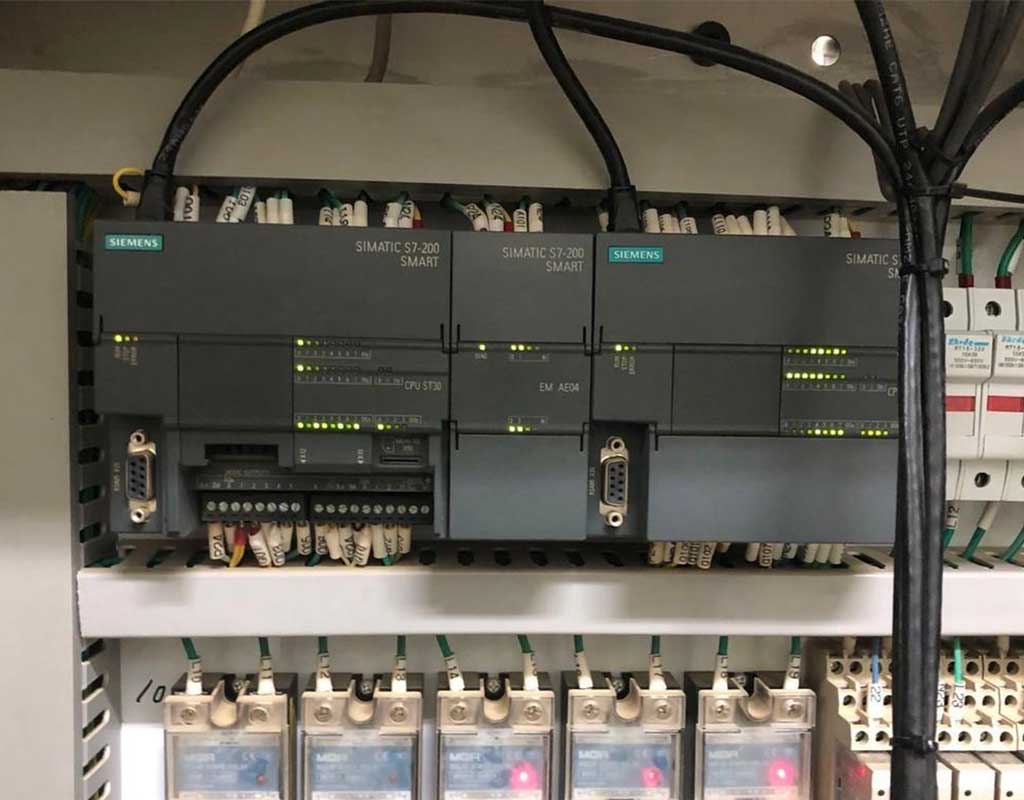
Q: How can you resolve the issue of "No access point found" when connecting a PPI programming cable to the 200CN PLC software PS9?
A: Go to the Control Panel, find "PC/PG Interface Settings," and in the "Application Access Points" section, select "Add/Remove" and add a Microwin access point.
Q: What should be done if Siemens software installation prompts to restart with "Please restart Windows before installing new programs"?
A: This issue may be caused by leftover registry entries. Open the Windows menu, run "regedit," navigate to "HKEY_LOCAL_MACHINE\System\CurrentControlSet\Control\Session Manager," and delete the "PendingFileRenameOperations" entry without restarting the computer to proceed with the software installation.
Q: What is the purpose of the transfer and comparison instructions in Siemens S7-200 PLC? How are they used?
A: Comparison instructions compare the contents of two memory locations or data, resulting in true or false. Transfer instructions like MOV_B, MOV_W, and MOV_DW place values into specific addresses, depending on how the program is written and used.
Siemens S7-300 PLC Issues

Q: How can you install the Automation License Manager for Siemens S7-300 PLC?
A: Install the Automation License Manager by running the setup.exe found in the STEP7 installation package under CD_1\Automation License Manager\Disk1.
Q: Why does SIMATIC Manager in Siemens S7-300 programming software keep showing "No valid license key found"?
A: This indicates that the software is not licensed. You need to acquire and apply the proper authorization.
Q: What should be done if SIMATIC STEP7 V5.6 on Windows 10 shows "SIMATIC Manager registry database settings are incorrect. Please reinstall STEP 7"?
A: Try running SIMATIC Manager as an administrator. If the issue persists, reinstall the software.
Q: What does it mean if the SF indicator light is red on a Siemens S7-300 PLC?
A: A red SF light indicates a system fault. Use the STEP7 hardware diagnostic function to perform a bus diagnosis and review diagnostic information to locate and resolve the issue.
Q: How can you view the cross-reference table in Siemens S7-300 programming software?
A: 1. Open the main interface of the 300 PLC programming software, go to the menu, and select "Options" and "Reference Data."
2. Enter the new menu, find and select "Display and Jump."
3. Confirm the corresponding view if no issues are found.
4. After seeing the relevant results, you can view the cross-reference table. In STEP7, open "Blocks," then go to "Toolbar/Options/Reference Data" to view it.
Other Siemens Issues
Q: How can you resolve the issue of upgrading the firmware version of a WinCC flexible SMART V3 touchscreen if it gets stuck halfway?
A: 1. Ensure the path does not contain Chinese characters.
2. Check that the network cable or physical connections are secure.
3. Confirm that ProSave is installed correctly and has not reported errors. Also, place the laptop in a stable location during OS updates to avoid vibrations that could pause hard disk operations.
Q: Can PID be adjusted using a simulator for Siemens S7-1200 PLC?
A: No, PID cannot be adjusted in simulation mode for Siemens S7-1200 PLC.
Q: Can the TIA Portal V15 simulation software simulate Modbus TCP communication, or can it only simulate S7 communication?
A: Both TCP/IP communication and S7 communication can be simulated.
Q: Can the computer name in WINCC contain hyphens ("-")?
A: 1. Computer names should start with letters and be composed of letter combinations.
2. Avoid using spaces, backslashes, or underscores.
3. If the name is functional, it is acceptable.
Q: What is Siemens ET200SP?
A: ET200SP is a distributed I/O station that supports PROFINET (PN) and PROFIBUS communication.
Q: How many I/O modules can be expanded with ET200S?
A: ET200S can be expanded with up to 64 I/O modules.
Q: Can Siemens touchscreens upload screens?
A: To upload screens, a CF card is required, and the upload function must be enabled during program download.
Q: Can MMC cards be formatted using USB card formatters?
A: No, MMC cards cannot be formatted using USB card formatters.
Q: Are both ports on an industrial Ethernet interface used for PN communication?
A: Yes, both physical ports on an industrial Ethernet interface support PROFINET communication.
Q: How can I ensure that the PG/PC interface names in version 5.5 software match those in simulation interfaces?
A: There is no need to change them; it is normal for the names to differ.
Q: How do you change a normally open contact to a normally closed contact in STEP7?
A: There is no direct key for this. Delete the normally open contact and then insert a normally closed contact.
Copyright 2025 @ Xiamen Wusu Network Technology Co., Ltd. .All Rights Reserved.Sitemap | Blog | XML | Privacy Policy
 Network Supported
Network Supported